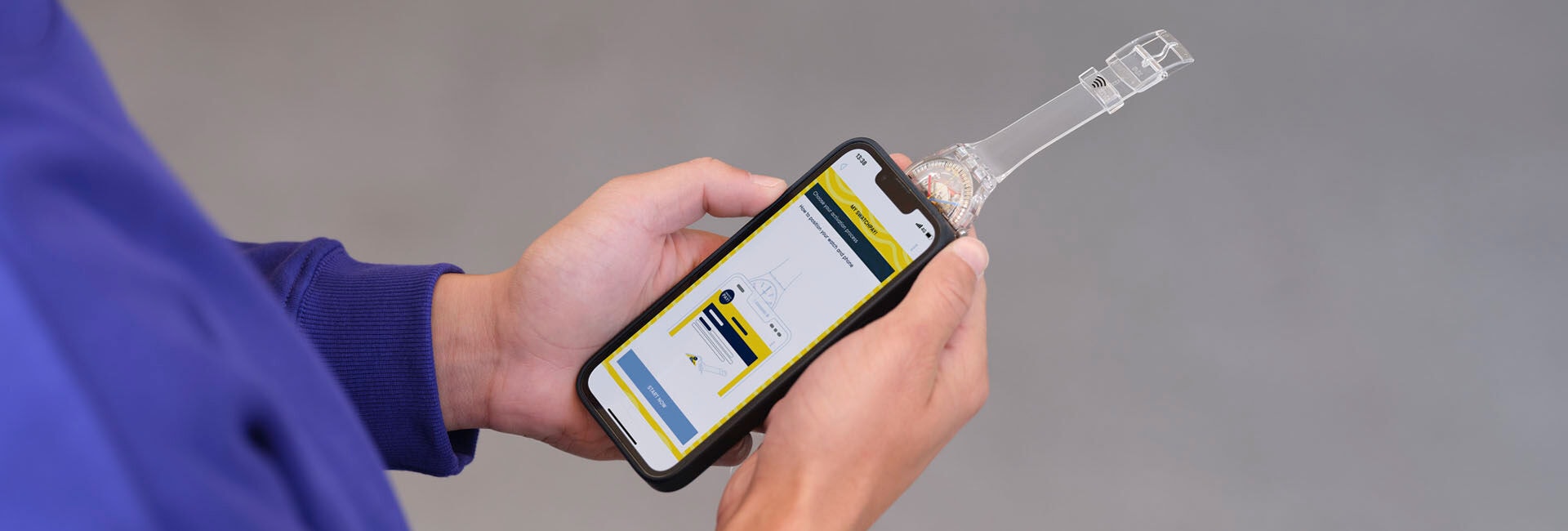
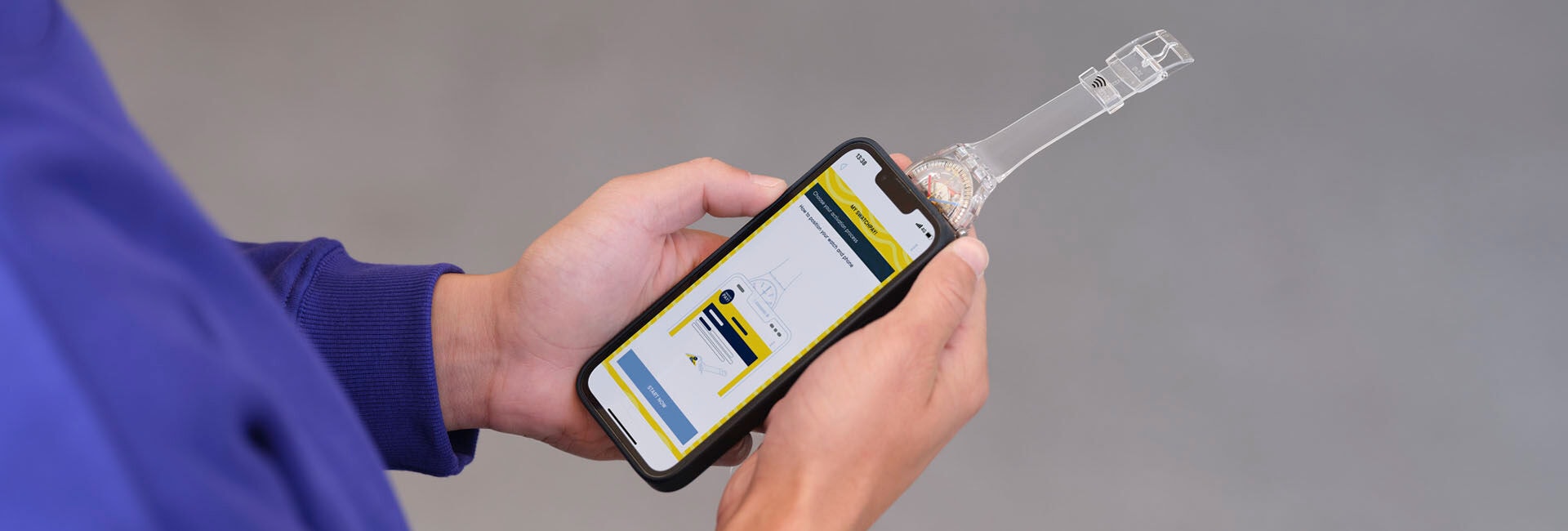
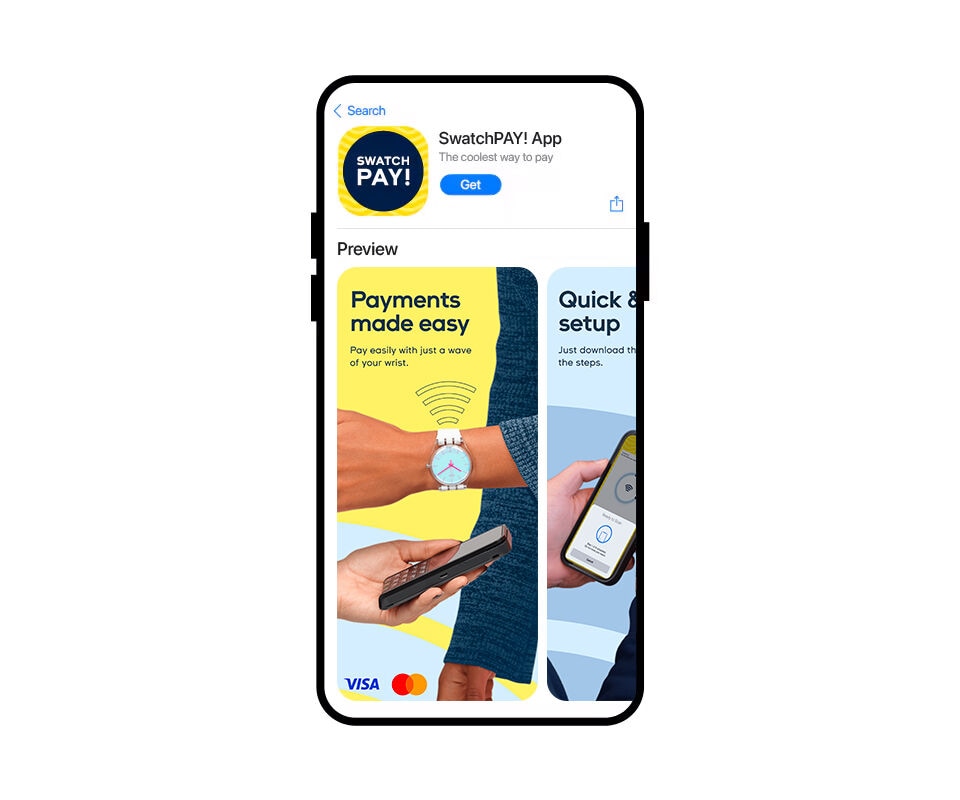
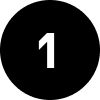
SwatchPAY! App herunterladen und ein Konto anlegen
Lade über die untenstehenden Links die SwatchPAY! App auf dein Smartphone herunter und lege ein Konto an, um gleich loszulegen.
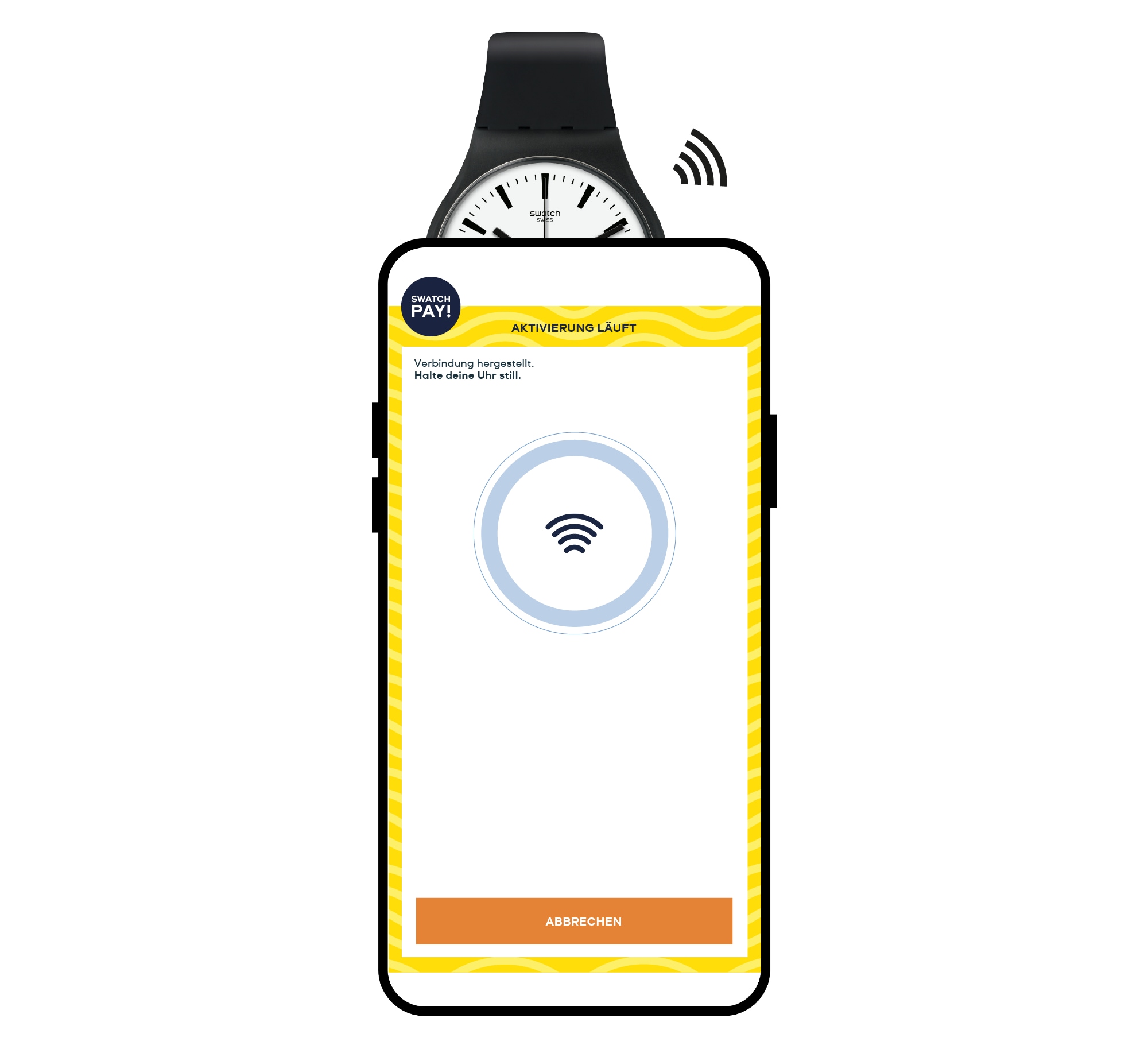
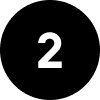
Aktivierung starten
Wähle „MIT SMARTPHONE AKTIVIEREN“ als deine Aktivierungsmethode. Halte dann deine Uhr mit der Vorderseite nach oben hinter dein Smartphone, bis die beiden miteinander verbunden sind.
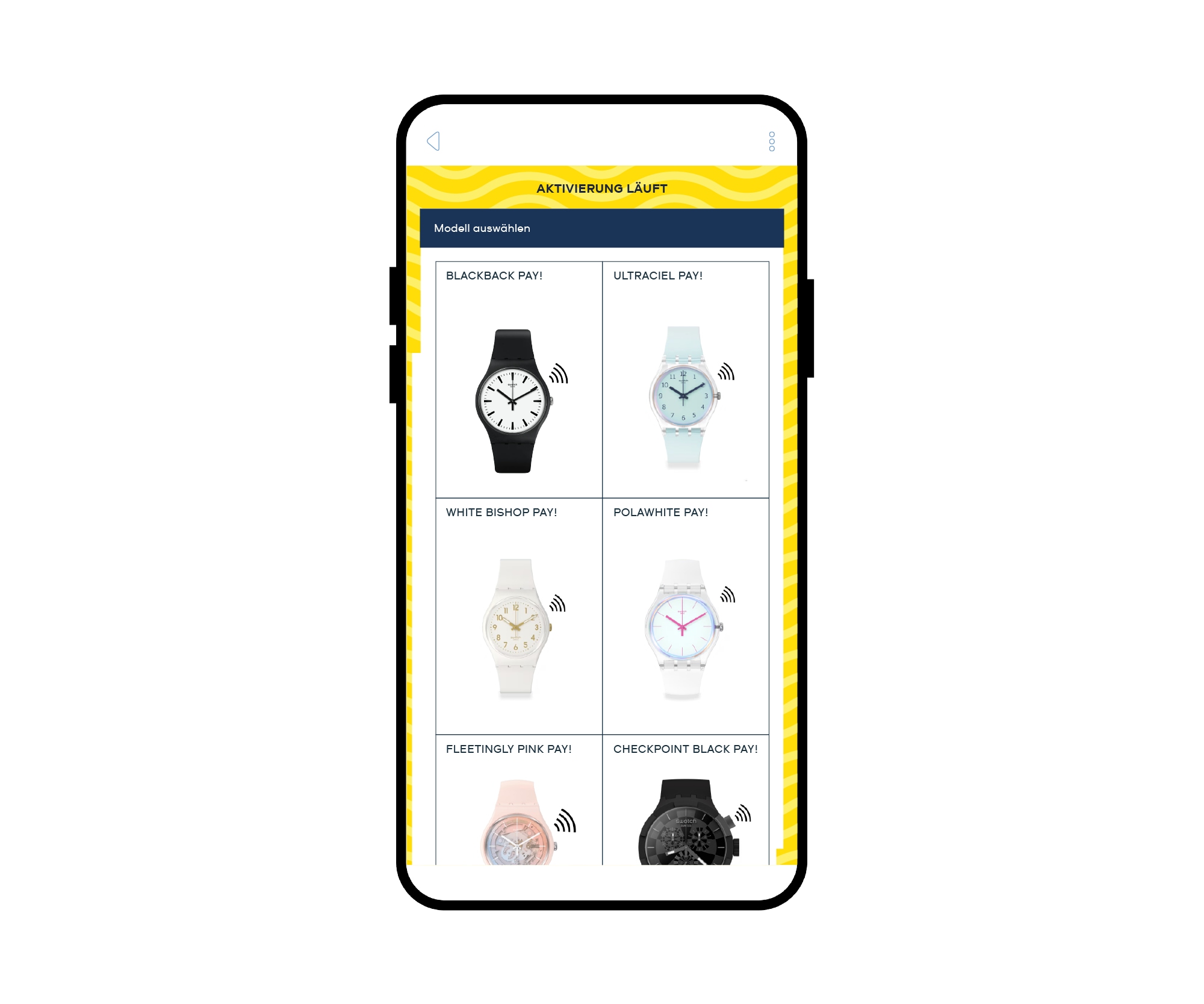
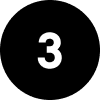
Deine SwatchPAY! Uhr wählen
Durchsuche die Liste der Uhrenmodelle und wähle dein Modell aus.
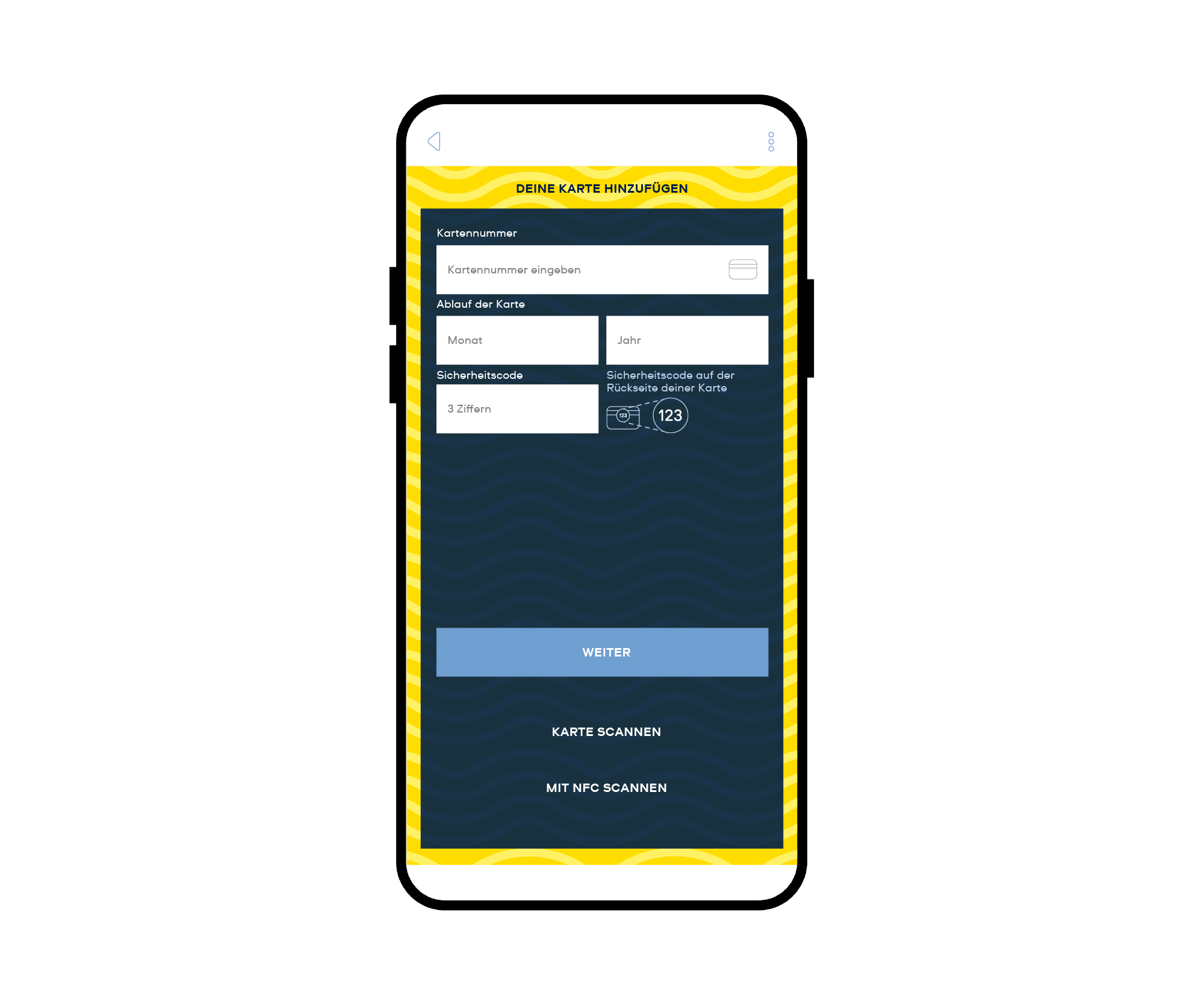
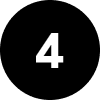
Deine Zahlkarte hinzufügen
Nachdem du deine SwatchPAY! Uhr ausgewählt hast, musst du eine Zahlkarte einrichten! Scanne dafür einfach deine Karte mit dem Smartphone ein oder gib die Daten deiner Karte per Hand ein.
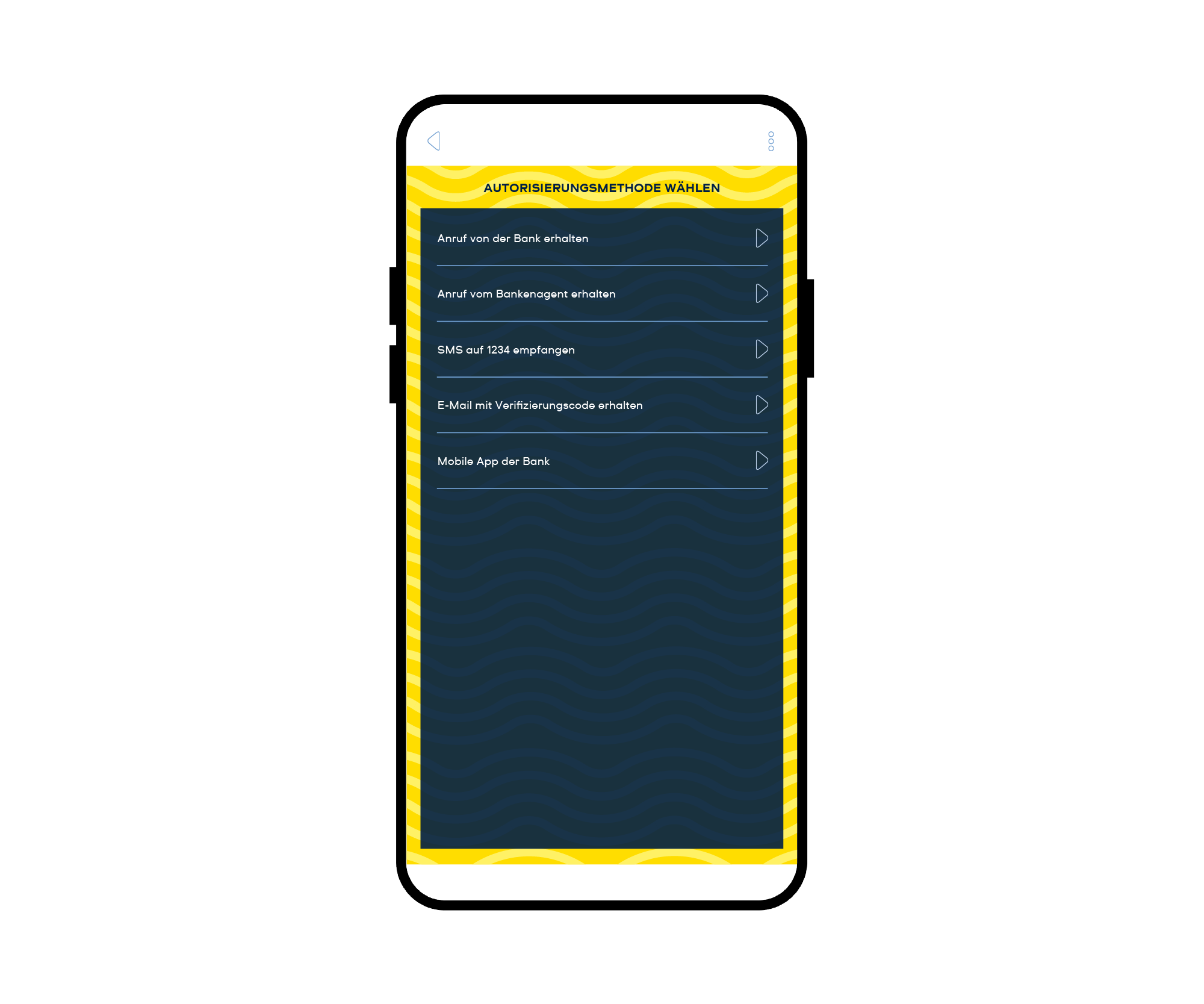
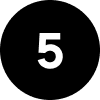
Den Anweisungen in der App folgen
Sobald deine Karte in deiner SwatchPAY! Uhr aktiviert ist, wirst du durch das Authentifizierungsverfahren der Bank geleitet.
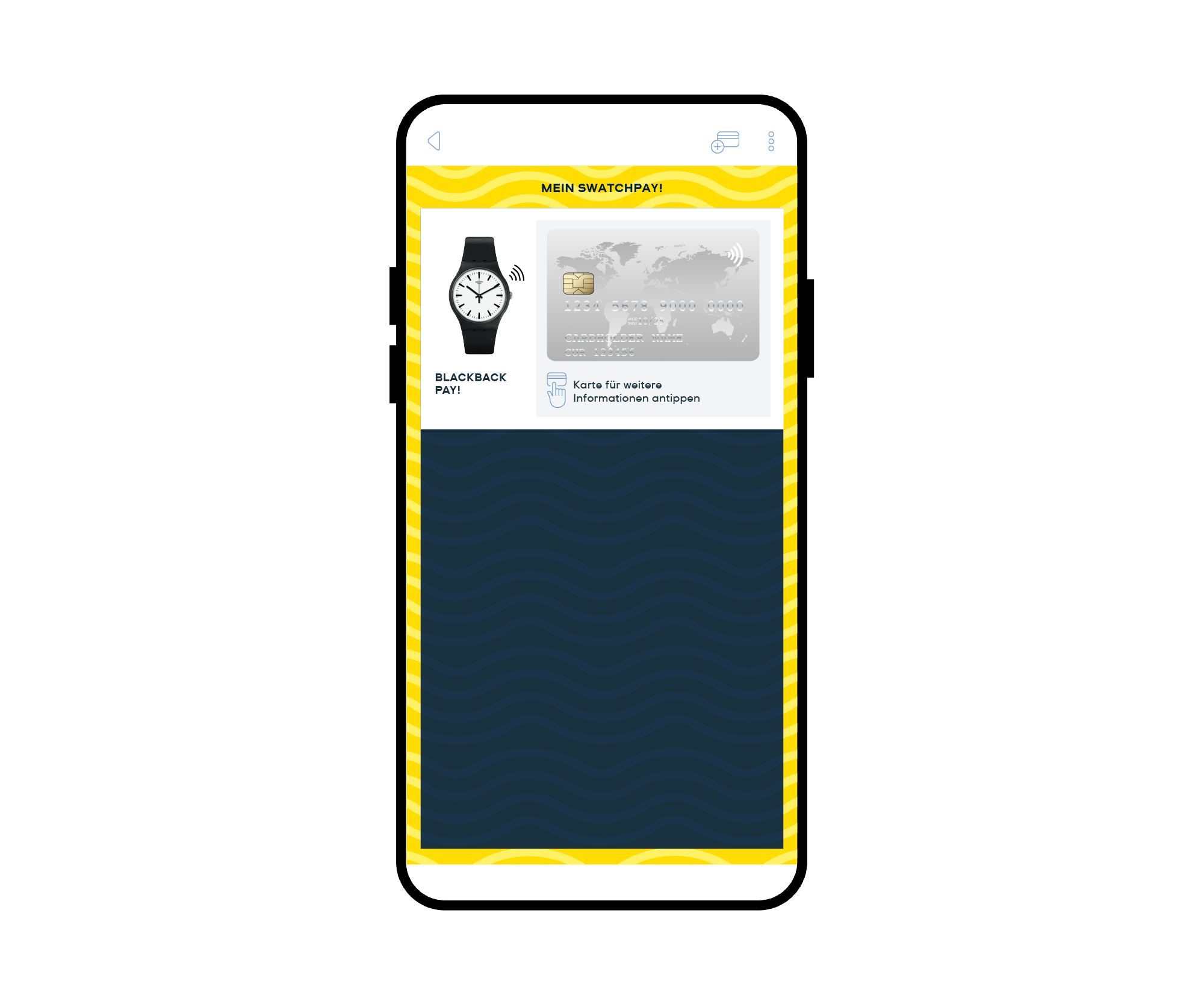
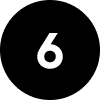
Du bist startklar!
Jetzt kannst du mit SwatchPAY! kontaktlos bezahlen.
